|
This document aims at advanced users and covers the following topics:
Accessing Your SSH Account (Shell Access)
SSH is a secure form of Telnet connection, using an RSA key.
It is a more powerful means of access than FTP, as it provides a command line interface for running scripts, etc.
At the same time, SSH allows more possibilities for error, and actions which may cause harm to the server.
Therefore, SSH access is a privilege to an account. It can be revoked at any time if user's activities appear
detrimental to the health of the server.
To request shell access to the server, do the following:
- Select FTP User in the FTP menu.
- Enable Shell Access and admin will receive the request on his control panel.
- Agree with charges, if any.
- Click the Request Status link that appeared to learn if your request has been processed by admin.

Depending on the request status, you will see the following message:
- If request is not reviewed by admin:

- If shell access is granted by admin:

- If shell access is granted by admin, it turns ON and opens you access to server:

Important:  Update to H-Sphere version 3.1 and up users with SSH access enabled will be automatically limited to their home directory.
This is done for security reasons, in order to restrict users from running certain commands and accessing system directories.
However, users will still be able to create, copy, move, rename and delete files and directories
and run a variety of utilities and file managers:
Update to H-Sphere version 3.1 and up users with SSH access enabled will be automatically limited to their home directory.
This is done for security reasons, in order to restrict users from running certain commands and accessing system directories.
However, users will still be able to create, copy, move, rename and delete files and directories
and run a variety of utilities and file managers:
- Utilities: cat, echo, ln, mkdir, ps, rm, sh, cp, date, kill, ls, mv, pwd, rmdir, sleep, md5/md5sum, ping, awk,
diff, find, id, sed, tar, whereis, basename, dirname, grep, ldd, sort, touch, which, cut, du, head, more, tail, vi, whoami, clear.
- File managers:
mc, ytree,
vifm, deco.
Running Your Shell Scripts With Crontab
Crontab allows you to clock and run your own Unix shell scripts
automatically. It is available only in Unix-based plans and
requires the knowledge of Unix shell commands.
To enable crontab jobs, do the following:
- Select FTP User in the FTP menu.
- Enable Crontab.
- Agree with charges, if any.
- Click the Edit icon for Crontab.
- On the page that appears, add the crontab job:
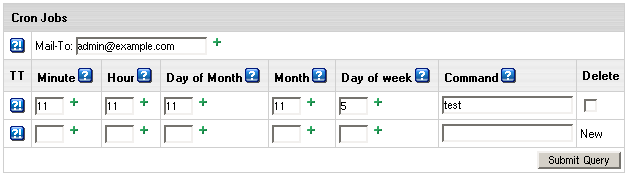
Commands are executed by cron when the minute, hour, day
and month fields match the current time, and when at least one of the two day fields
(day of month, or day of week) match the current time. If you want to set any minute, hour, day, enter * symbol.
In the Command box write a command to be executed by cron, i.e. path relative to your root home directory.
The Mail-To address is where the system will direct reports if errors occur.
To delete a job, check the box in the Delete section and click Submit Query.
|