|
This document describes the Web Access Control resource which
allows Linux users to add and configure
web access for their domains to different locations.
You can allow or deny access for domain names or IP addresses (groups of IPs).
Adding Web Access Control
By adding this resource, you define the default order (type) of access.
To add Web Access Control in your User CP:
- Go to Domain Settings - > Web Options
- Scroll down to Web Access Control and click Add. Configure the form that shows.
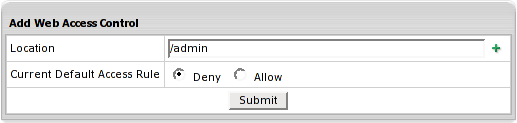
- Enter Location which provides for access control by URL
- If Current Default Access Rule=allow, this location/web directory will be available for all domain names/IPs.
- If Current Default Access Rule=deny, this location will be denied for all.
- Submit to confirm.
Configuring Web Access Control
By editing this resource you can add, delete, upload and export allowed or denied domain names/IPs.
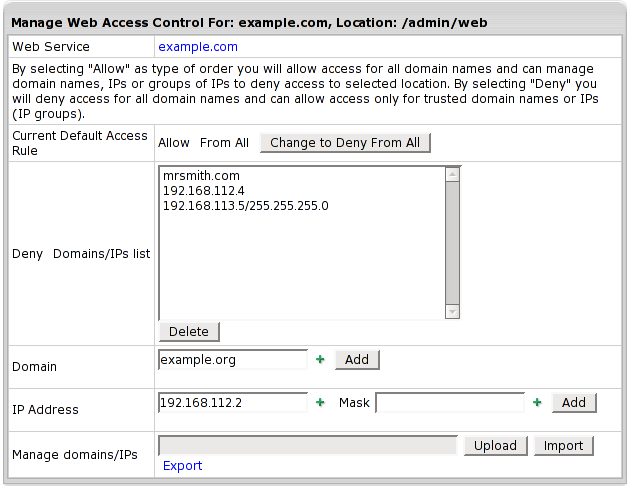
- Current Default Access Rule: if necessary, you can change current default access rule.
- Deny Domains/IPs list: you can delete any domain or IP from the list
If current default access rule=allow, you can define the list of domain names/IPs which have no access.
If current default access rule=deny, you can allow access to defined domain names/IPs.
- Domain: type in a new domain and click Add
- Add IP address and Mask.
- Manage Domains/IPs: you can upload list domains/IPs from file and export existing list to file. If you define a group of IPs, you should add mask with the "/" in front of it, e.g:
192.168.112.5/255.255.255.0
Note: Don't forget about permissions on directories to where you want to upload/export files.
If you don't have permissions to read/write files, you cant' upload/export your lists.
|