|
Your account comes with a comprehensive suite of web tools
that will help you create, promote and manage your sites:
SiteStudio Site Builder
Before you pay a fortune to a web design studio or waste hours
making a nice-looking web site in FrontPage, consider our online
site builder that will create you a professional website in a
matter of minutes and post it to your directory on the server.
To start SiteStudio, do the following:
- Select Quick Access in the Account menu.
- Click SiteStudio icon on the page that appears.
- Select domain to launch Site builder
Then follow the on-screen instructions.
WebShell File Manager and htProtect
WebShell allows you to copy, move, delete, and rename files
and directories in your home directory on the server. Also, you
can use it to upload, download, compress and decompress files as
well as preview them in the browser.
htProtect utility is integrated into WebShell. Protect utility allows you to password-protect any
directory on your site so only authorized visitors can open its content with their browsers.
You can launch WebShell in two different ways:
- From the Quick Access page, click File Manager under the Tools section.
- Go to FTP/User account->FTP User menu of your Control Panel
and click the File Manager (HtProtect) link on the page that appears.
WebShell and htProtect manuals are available from the WebShell interface, Help button.
WARNING (For Windows-based accounts):
When you want to password protect a folder in WebShell that is accompanied with creating a user,
authentication problem can arise as WebShell will not check whether system account with the same user name
exists. There are two ways to prevent this problem:
- Create a user in WebShell based on the name of your own FTP account. For example, FTP account
name is 'mike'. Then user name in Webshell can be mike[NNNN]', where
NNNN are other symbols.
- In case you want to protect a folder using your own FTP account name, you should set the same
password in Webshell as for FTP account.
Reverse Traceroute
This net troubleshooting tool allows you to ping any Internet host
from your hosting server. In other words, you can use this tool to
determine if a host is reachable and how long it takes for the signal
to go all the way through.
To launch the Reverse Traceroute tool, do the following:
- Select Trace Route link in the Domain Settings menu.
- In the form that appears, enter the host name or the IP address
of the server you would like to ping:
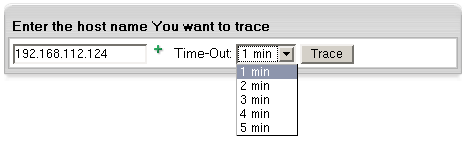
- Select the timout period. If you see the connection is slow, select a bigger period.
- Click Trace and wait for the result. The next page will
show all the hosts that were passed to reach the target server.
|