|
H-Sphere allows to buy and install a permanent Comodo certificate in one step,
directly from your CP - if your hosting provider allows it in the plan you have signed up for.
Later you can renew your Comodo certificate through your Control Panel.
Buy & Install Comodo Certificate in One Step
To buy and install a permanent certificate directly from your CP:
- Select Domain info in the Domain Settings menu.
- Click the Edit icon in the Web Service field.
- Enable SSL for the domain in the list.
- One the page that appears, scroll down to SSL Support
and choose the option One step buy and install SLL certificate:

- Fill in the form with your contact data:
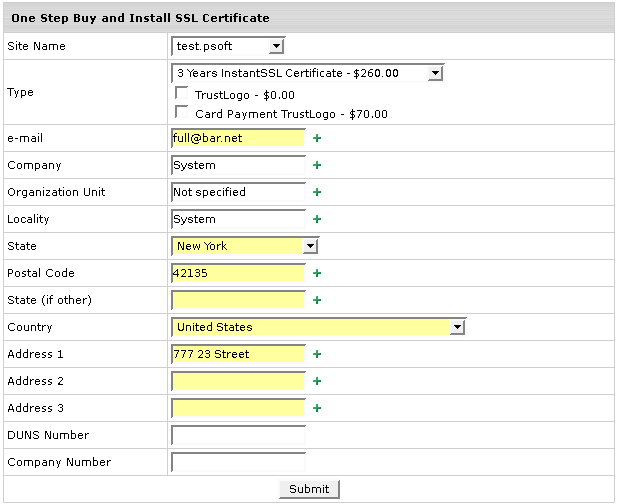
Where:
Type - select a desired type of SSL Certificate.  (version 3.0)
If allowed by your plan, you can bundle TrustLogo & CardPayments Logo with the certificate selected. (version 3.0)
If allowed by your plan, you can bundle TrustLogo & CardPayments Logo with the certificate selected.
DUNS - provide your DUNS and company numbers in business listings, if you have any,
to facilitate validation of your application.
- Agree to charges if any.
- Once you have completed the above steps, a temporary certificate is generated and
the following message in your CP Web Options will show:

You can see Comodo Order number. You can address your SSL-related questions to Comodo support with this unique number.
- Your SSL vendor will then send you a permanent certificate confirmation
request.
- When your permanent certificate is approved which might take some time,
it will be automatically installed on your domain.
Renew Comodo SSL Certificate
(H-Sphere 3.0 +)
Comodo SSL certificate can be renewed within 30 days to the expiry date.
The new certificate will include the number of days before expiry since the renewal request.
You can't request certificate renewal more than 30 days before expiry.
To renew certificate:
- Go to Web Options in the Domain Settings menu and click Edit next to the chosen domain.
- On the page that appears, click Renew Certificate.

- On the page that appears you will see see the billing statement and certificate owner info.
To renew certificate, click Submit
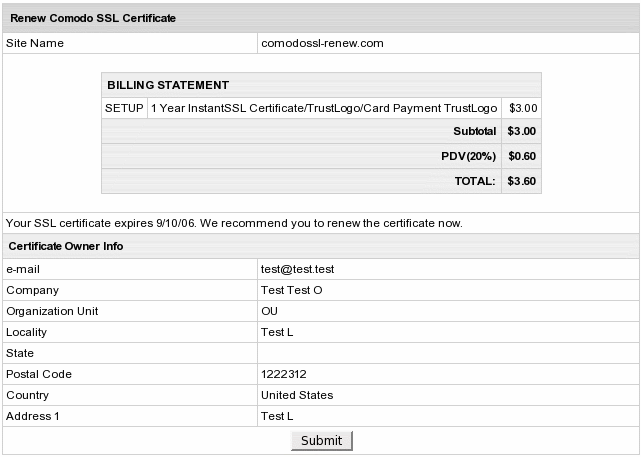
- Once you've sent the renewal request, you'll be taken to the
Web options page and will see the following:

|