|
Autoresponder automatically sends a preset message in reply to all mail sent to the autoresponder's
e-mail address. They don't store the incoming mail as mailboxes do, nor
can they be used to send messages other than the preset autoresponse.
Creating Autoresponders
To create an autoresponder:
- Click New E-mail on the maildomain Controls page or click the name of the existing mail resource:

- If you chose New E-mail, enter the autoresponder name in the Email address field.
If you choose the existing mail resource, skip to Step 4.

- Enable antispam and antivirus for mail SMS.
For security reasons, we strongly recommend it to minimize the risk of
using your Mail SMS for distributing spam.
- Scroll down to the Autoresponder section and fill out the form:
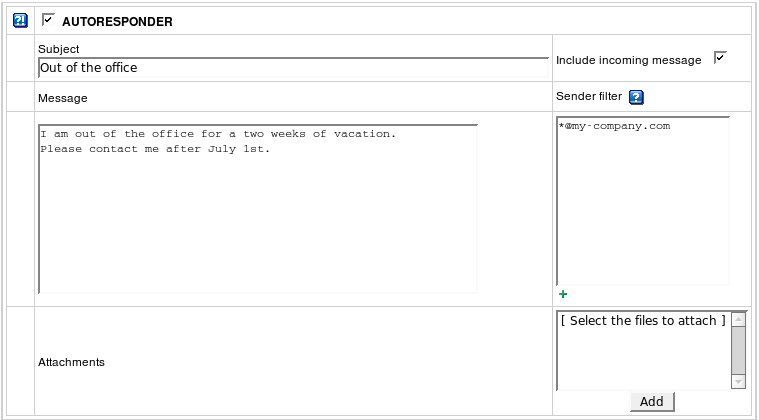
- Check the box next to AUTORESPONDER.
- Enter the uniform response in the Message field and its title in the Subject field.
-
 (HS 3.1 Beta 1 +)
Enter Sender Filter which restricts the range of possible sender e-mail addresses. (HS 3.1 Beta 1 +)
Enter Sender Filter which restricts the range of possible sender e-mail addresses.
Autoresponder Warning
If you get the warning, it means that Admin enabled
patterns policy where Sender Filter value is obligatory.

Autoresponder appears as marked and won't work until you configure Sender Filter:

- Include incoming message: if you want to quote the original message in the autoresponse.
 If you check this option, there is a risk
for your autoresponder to be used for distributing spam messages sent to it from intruders.
To minimize this risk, configure antispam for the autoresponder as it is said in the item 4 above. If you check this option, there is a risk
for your autoresponder to be used for distributing spam messages sent to it from intruders.
To minimize this risk, configure antispam for the autoresponder as it is said in the item 4 above.
- Add attachments to your autoresponder, for instance your corporate logo.
- Click the Submit button at the bottom of the form.
- Agree with the charges, if any.
Editing autoresponder message or its subject
To edit autoresponder message or its subject:
- Click the autoresponder e-mail address in the E-mail list on the maildomain Controls page:

- Perform last three steps of the create autoresponder procedure above.
Removing Autoresponders
Option One: to remove an autoresponder preserving other services running on its e-mail address:
- Click the autoresponder e-mail address in the E-mail list on the maildomain Controls page
as you do on the first step of editing autoresponder message or its subject guide.
- Uncheck the AUTORESPONDER box.
- Click the Submit button at the bottom of the form.
Option Two: to remove an autoresponder along with all mail services running on its e-mail address,
click the Trash icon in the autoresponders Properites section on the Mail Controls page:

To remove a Catch All autoresponder, first switch Catch All off.
|